Log into your instance from a Mac or Linux machine¶
You’ll need to do two things: first, set the permissions on
amazon-key.pem:
chmod og-rwx ~/Downloads/amazon-key.pem
Then, ssh into your new machine using your key:
ssh -i ~/Downloads/amazon-key.pem -l ubuntu MACHINE_NAE
where you should replace MACHINE_NAME with the public IP or hostname
of your EC2 instance, which is located at the top of the host
information box (see screenshot below). It should be something like
54.183.148.114 or ec2-XXX-YYY.amazonaws.com.
Here are some screenshots!
Change permissions and execute ssh¶

Successful login¶
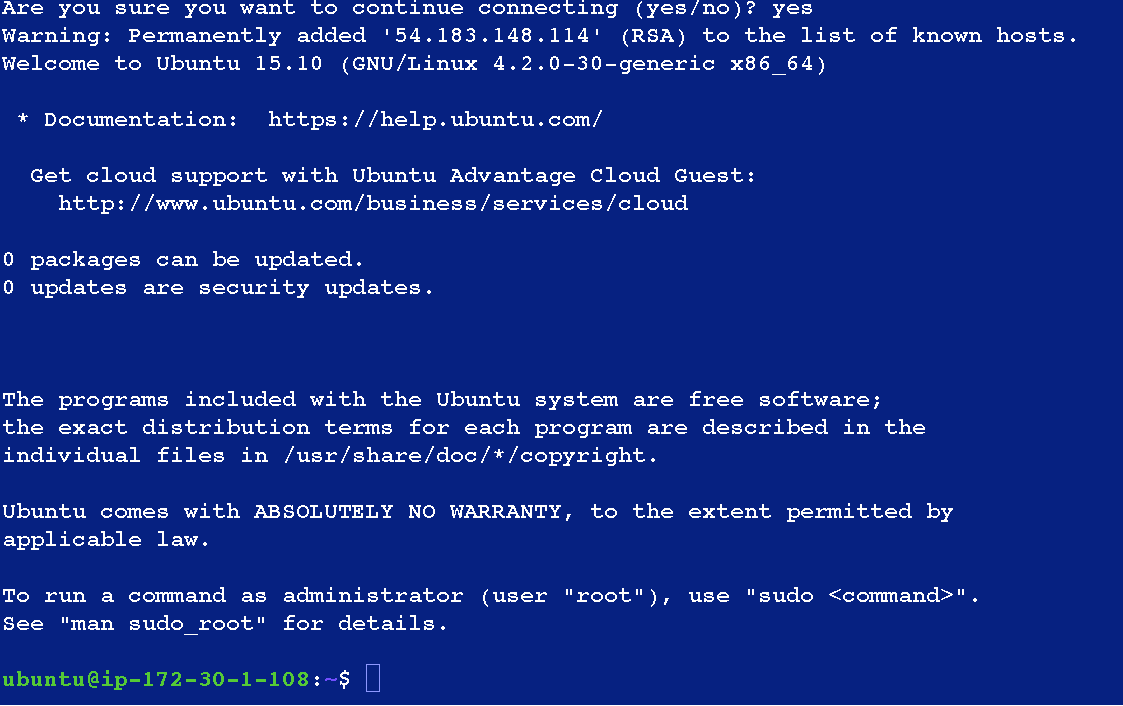
Host information box - MACHINE_NAME location¶
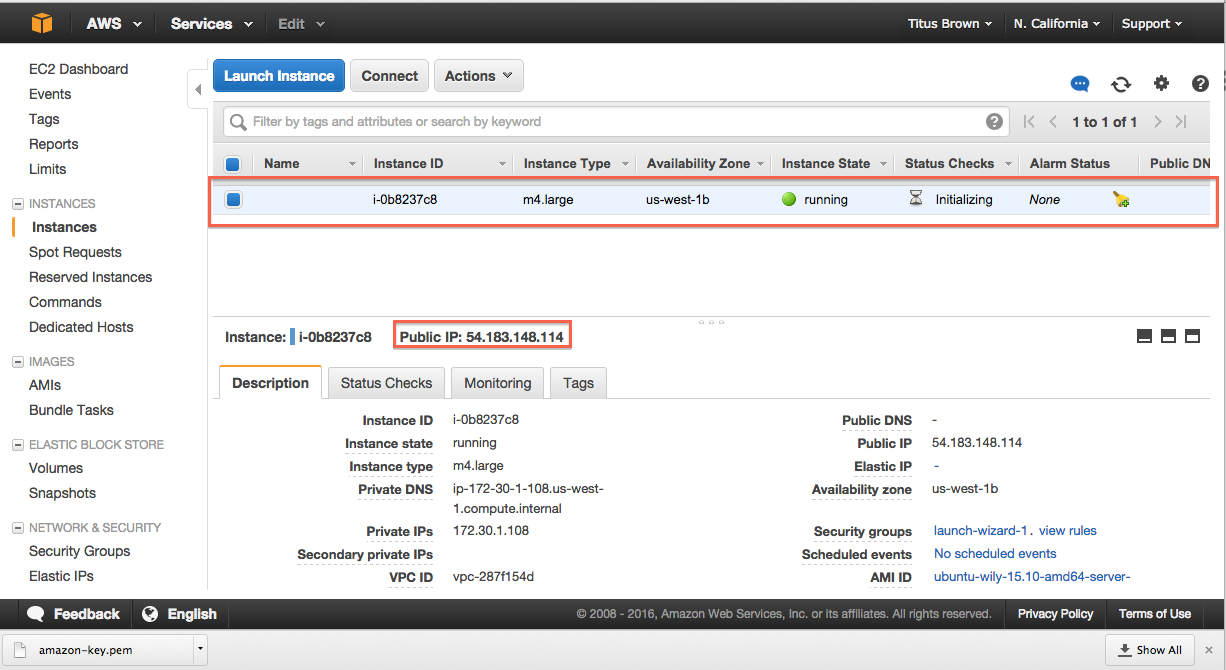
Logging in is the starting point for most of the follow-on tutorials. For example, you can now install and run software on your EC2 instance.
Go back to the top page to continue: Starting up an Amazon Web Services machine
LICENSE: This documentation and all textual/graphic site content is licensed under the Creative Commons - 0 License (CC0) -- fork @ github. Presentations (PPT/PDF) and PDFs are the property of their respective owners and are under the terms indicated within the presentation.